How to use the site
-
A. How to calculate CO2 emissions
CO2 emissions can be calculated by following these steps.
STEP1 through STEP4 and STEP6 are all required inputs for the calculation of CO2 emissions.
-
STEP1. Input Cargo Volume
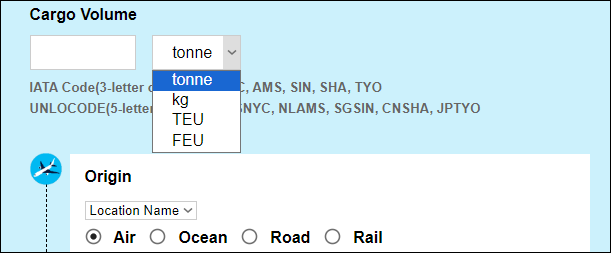
CO2 emissions can be calculated by following these steps.
Enter the actual gross weight in tonnes, kilograms, or the number of ocean containers and select a weight unit.
-
STEP2. Select the Type of Transportation
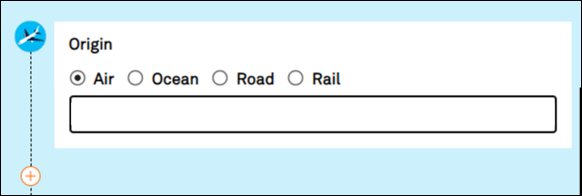
-
STEP3 Enter a city name and select a location from the list displayed.
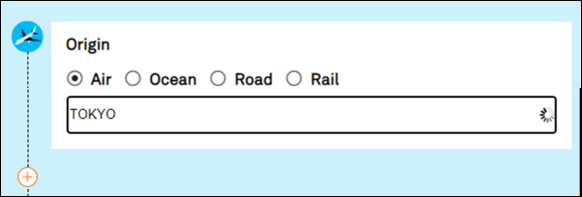
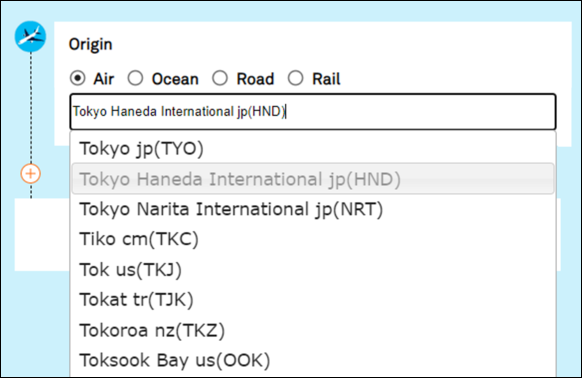
First, enter the name of the city where the place you want to look up is located. After entering the first few letters of the name, a list of several possible locations will appear. Choose the best location from among them.
Examples of candidate locations displayed
- TOKYO JP (100090): UIC-code for a station
- TOKYO JP (JPTYO): UN/Locode for a location
- TOKYO JP (TYO): IATA CODE for an airport or location
- TOKYO HANEDA INTERNATIONAL AIRPORT (HND): LOCAL AIRPORT CODE
- TOKYO JP: No specific code
-
STEP4 Enter a city name and select a location from the list displayed.
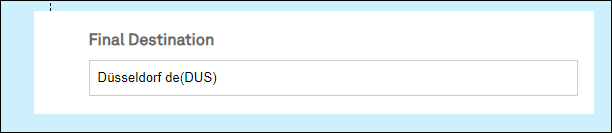
Choose the destination in the same way as in STEP 3.
-
STEP5. Set up a transit point, if needed

⇒ STEP5.Add transit point
By pressing this button, you can add a transit point to the calculation. Up to three transit points can be added.
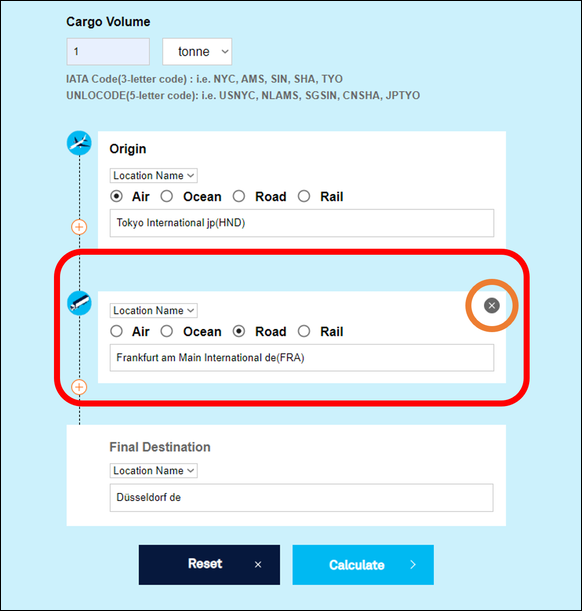
A transit point information can be also deleted by pressing the X button in the upper right corner of the input box.
-
STEP6. Press “Calculate” button
![STEP5. Click [Calculate]](https://e-cal.yusen-logistics.com/img/page/about/ph08.png)
Calculation results are displayed by transport section, as well as a summary of transport section totals
For reference
CO2e=CO2 equivalent
TTW=Tank to Wheel
WTW=Well to Wheel
CO2e Emissions(Tonne)=Transport Distance(Km) x Freight weight(tonne)x CO2e intensity(gCO2e/tonne-km) ÷106
CO2 Emissions(Tonne)=Transport Distance(Km) x Freight weight(tonne)x CO2 intensity(gCO2/tonne-km) ÷106
-
Reset Button
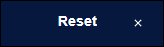
To continue with another calculation, press the reset button and work from STEP 1
-
-
B. My Page
Upon user registration, you can use "My Page".
-
User Registration

Click the "User Registration" button in the upper right corner of the screen to register as a user.
Before registering, please be sure to read and agree to our "Privacy Policy".
Upon successful registration, you will receive a confirmation message to your e-mail address
-
Login

After the registration, you can open "My Page" by clicking the "Login" button in the upper right corner of the screen.
-
My Page Menu
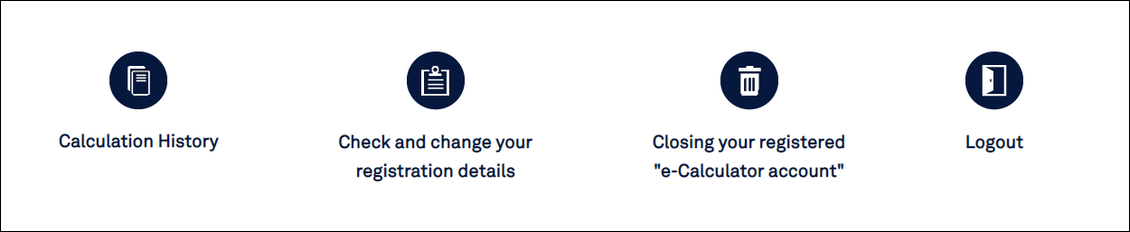
-
Calculation History
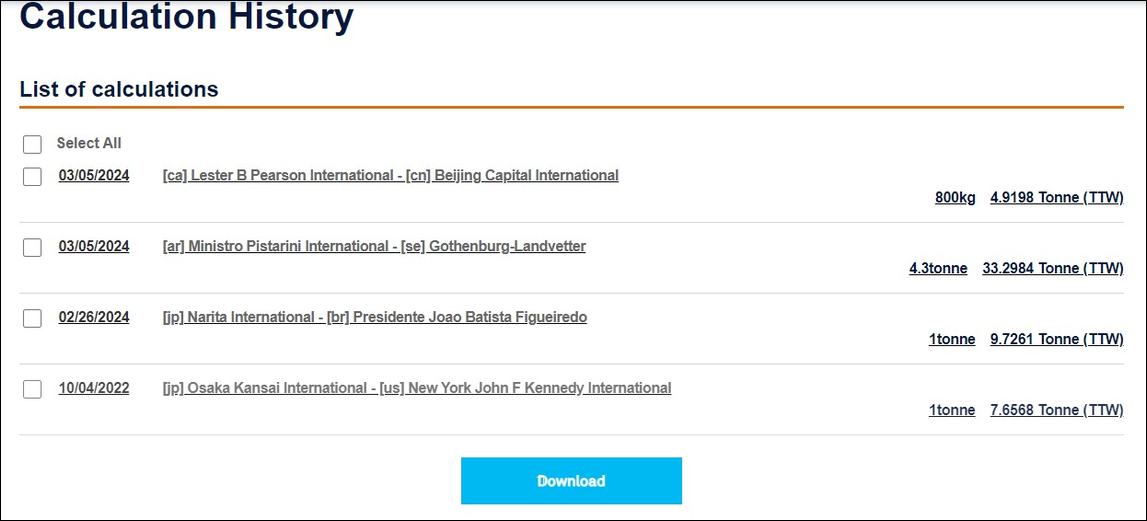
Click on a calculation result you want to review.
You can download and print them.
- Note:
-
- Calculation results are only saved when you are logged in.
- The records can be saved upto 100.
- When the number of stored calculation records exceeds 100, they are deleted one by one, starting with the oldest.
-
-
C. Questions
If you have any questions about this website, please contact us by filling out the form linked below in English or Japanese.

